Menu and Toolbar Options
Many of the toolbar options reflect the menu functions described below. In addition there are navigation buttons which allow you to move back and forward through the list of folders and/or your recent selections.
The File menu contains the following options:
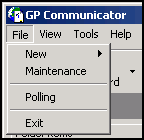
Select to add a new clinical address, see Adding a New Clinical Address for details.
Use to toggle Maintenance mode on or off for support purposes. Access is restricted to System Administrators only. When enabled, a Translator tab is available from Tools - Options and Import appears on the menu. Maintenance mode is indicated on the status bar at the bottom of the screen.
Use to toggle polling on or off. When polling is switched on, a stopwatch  appears on the status bar. See Use Polling Interval for details.
appears on the status bar. See Use Polling Interval for details.
Select to close GP Communicator.
The View menu contains the following options:
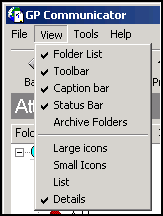
Select to turn the folder list on or off.
Select to turn the toolbar on or off.
Select to turn the caption bar on or off.
Select to turn the status bar on or off.
Tick to view archive folders only, or if you want to include archive folders in a Find search. Untick once you have finished viewing or searching, because large archive folders can affect performance.
Displays the mail list as a series of large icons with a caption of the message date and time.
Displays the mail list as a series of columns containing small icons with a caption of the message date and time.
Displays the mail list in a manner similar to Small icons but in a single column.
This is the default selection. Displays a list of mail items with columns for:
- Date
- Direction (eg Outgoing)
- Addressee
- Interchange Number
- Message Number
- Type
- Status
Under normal operation, these actions are automatic therefore manual use is not usually required:
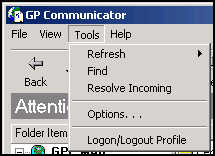

The route of a message through GP Communicator is complex and requires several processing steps that are represented by the options available under the Refresh. These actions are normally run by Mail Gateway.
- Current View - Rebuilds the list of messages shown in the right hand window in the current folder. This does not perform any message processing.
- All Views - Rebuilds the list of messages for all folders. This does not perform any message processing.
- Send - Looks for unprocessed mail in the Outgoing folder and processes accordingly.
- Receive - Looks for unprocessed mail in the Incoming folder and processes accordingly.
- Send and Receive - Combines the above.
- Update Vision - Select to run the Mail Gateway now. Mail Gateway checks for messages in Incoming, posts any data into the relevant Vision 3 files, checks for data ready to be sent and creates Outgoing messages to be processed by a Send process.
- Archive & Purge - Select to check the audit folders for items that are ready to be archived and move them to the correct archive folder, it then checks for messages in archive that can be purged and deletes them from the mailbox, see Archiving Tab for details.
Use to search for locating a message using any of the following:
- Interchange Number
- Date Range
- Reference number
- MESH ID
- By Free Text
See Finding Messages for details.
Select to re validate all incoming messages in the Attention folder. See Resolving Incoming Message Errors for details.
Provides access to set up options. See GP Communicator Set up.
Logon/Logout Profile – This option is no longer used.